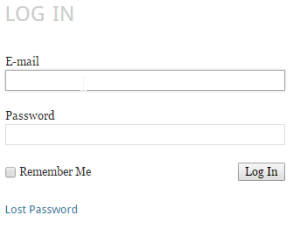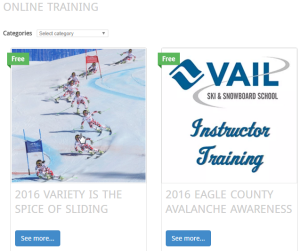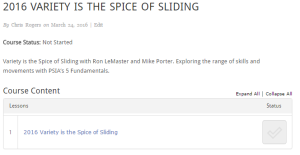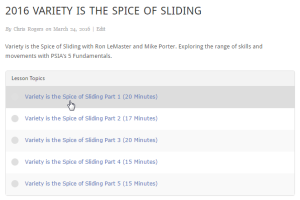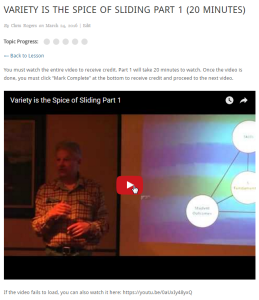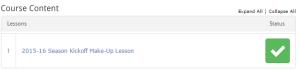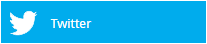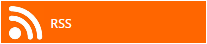There are a number of training opportunities for you in our online training platform. To access online training, please follow these steps:
- Enter your email address
- Your password is your 6-digit Employee ID
- After you log in you’ll be taken to the Online Training Course Listing. Browse available training and click on the one you wish to take.
- You’ll now see more details about this training. Click on the Lesson to view the lesson segments.
- Each online training is broken up into shorter segments so you can watch them as you have time, without losing progress. For example, 2016 Variety is the Spice of Sliding has 5 segments that will take 15-20 minutes each. Upon completion of all segments, you’ll receive credit for completing 1.5 hours of training. These videos can be watched all in a row, or completed individually as you have time.
- When you’re ready to start watching, click on Part 1, and then click on the red play button to start the video.
- Once the video has completed, click “Mark Complete” at the bottom of the page. Your progress will not be tracked unless you click the “Mark Complete” button.
- You’ll be automatically advanced to the next video in the series, and so on until you’ve completed all videos in the course.
- Once you’ve completed all of the segments, you may need to take a quiz, depending on the course.
- When finished, you should see Course Status: Completed and a big green check next to the Course Content. Your completion has been recorded, and you will be credited with clinic attendance. If the green checkbox isn’t there, your course completion has not been recorded. Click on the lesson again, scroll to the bottom, and make sure to click “Mark Complete.”
Course Incomplete:
Course Complete: